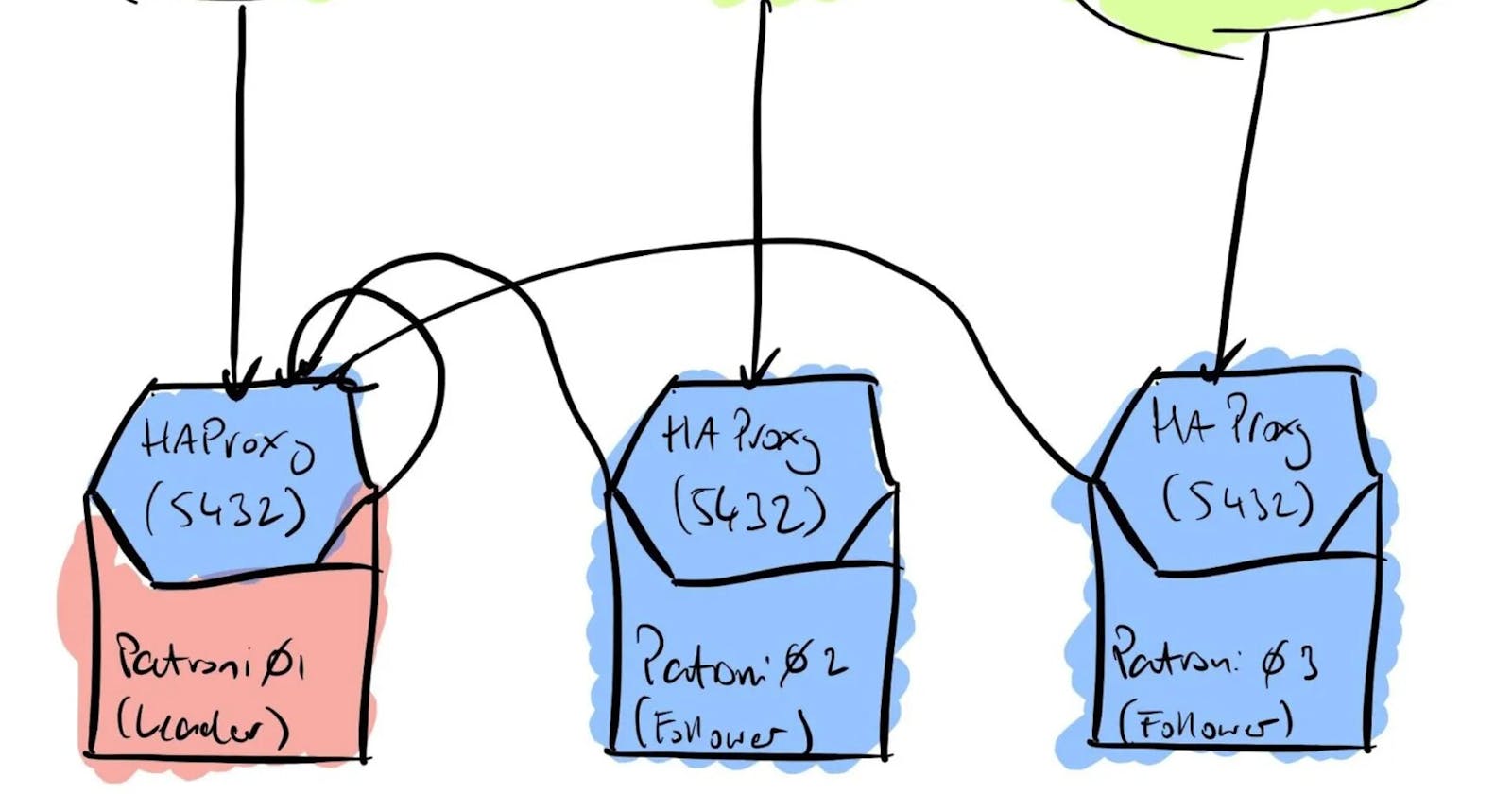PostgreSQL is an open-source, versatile, and most popular database system around the world. However, it does not have any features for high availability.
Enter Patroni. Patroni is a cluster manager tool used for customizing and automating deployment and maintenance of high availability PostgreSQL clusters. It is written in Python and uses etcd, Consul, and ZooKeeper as a distributed configuration store for maximum accessibility. In addition, Patroni is capable of handling database replication, backup, and restoration configurations.
Main Components of PostgreSQL cluster
• Patroni provides a template for configuring a highly available PostgreSQL cluster.
• ETCD stores the state of the PostgreSQL cluster. When any changes in the state of any PostgreSQL node are found, Patroni updates the state change in the ETCD key-value store. ETCD uses this information to elects the master node and keeps the cluster UP and running.
• HAProxy keeps track of changes in the Master/Slave nodes and connects to the appropriate master node when the clients request a connection.
In this guide, we will show you how to set up a four-node PostgreSQL cluster with Patroni on Ubuntu 20.04.
Prerequisites
• Four servers running Ubuntu 20.04.
• A root password is set up on each server.
Use the following setup to identify the IP address and application of each node.
| Servers | Application | IP Address |
| node1 | Postgres, Patroni | 69.87.217.177 |
| node2 | Postgres, Patroni | 45.58.39.238 |
| node3 | etcd | 45.58.42.212 |
| node4 | HAProxy | 45.58.47.24 |
Installing PostgreSQL
The first step you will need to do is to install the PostgreSQL server on node1 and node2. Run the following command to install PostgreSQL on both nodes.
apt install postgresql postgresql-contrib -y
After the installation, you will need to stop the PostgreSQL service on both nodes:
systemctl stop postgresql
Next, you will need to symlink /usr/lib/postgresql/12/bin/ to /usr/sbin because it contains tools used in Patroni.
ln -s /usr/lib/postgresql/12/bin/* /usr/sbin/
Installing Patroni, ETCD, and HAProxy
First, install all the required dependencies on node1 and node2 using the command below:
apt install python3-pip python3-dev libpq-dev -y
Next, run the following command to upgrade PIP to the latest version:
pip3 install --upgrade pip
Finally, use the PIP command to install the Patroni and other dependencies on both node1 and node2:
pip install patroni
pip install python-etcd
pip install psycopg2
At this point, Patroni has been installed on node1 and node2.
Next, go to node3 and install the ETCD using the command below:
apt install etcd -y
After the successful installation, log in to node4 and install the HAProxy using the command below:
apt install haproxy -y
Configuring ETCD and Patroni
The ETCD main configuration file is located at /etc/default/etcd.
Edit the /etc/default/etcd file using your favorite editor on node3:
nano /etc/default/etcd
Add the following configuration:
ETCD_LISTEN_PEER_URLS="http://45.58.42.212:2380,http://127.0.0.1:7001"
ETCD_LISTEN_CLIENT_URLS="http://127.0.0.1:2379, http://45.58.42.212:2379"
ETCD_INITIAL_ADVERTISE_PEER_URLS="http://45.58.42.212:2380"
ETCD_INITIAL_CLUSTER="etcd0=http://45.58.42.212:2380,"
ETCD_ADVERTISE_CLIENT_URLS="http://45.58.42.212:2379"
ETCD_INITIAL_CLUSTER_TOKEN="node1"
ETCD_INITIAL_CLUSTER_STATE="new"
Save the file, then restart the ETCD service to apply the configuration changes.
systemctl restart etcd
To verify the ETCD status, run:
systemctl status etcd
Output:
● etcd.service - etcd - highly-available key value store
Loaded: loaded (/lib/systemd/system/etcd.service; enabled; vendor preset: enabled)
Active: active (running) since Wed 2021-07-07 04:42:33 UTC; 4s ago
Docs: https://github.com/coreos/etcd
man:etcd
Main PID: 1525 (etcd)
Tasks: 9 (limit: 2353)
Memory: 19.7M
CGroup: /system.slice/etcd.service
└─1525 /usr/bin/etcd
Next, you will need to create a patroni.yml file on both node1 and node2.
On node1, create a new patroni.yml file:
nano /etc/patroni.yml
Add the following configuration:
scope: postgres
namespace: /db/
name: postgresql0
restapi:
listen: 69.87.217.177:8008
connect_address: 69.87.217.177:8008
etcd:
host: 45.58.42.212:2379
bootstrap:
dcs:
ttl: 30
loop_wait: 10
retry_timeout: 10
maximum_lag_on_failover: 1048576
postgresql:
use_pg_rewind: true
initdb:
- encoding: UTF8
- data-checksums
pg_hba:
- host replication replicator 127.0.0.1/32 md5
- host replication replicator 69.87.217.177/0 md5
- host replication replicator 45.58.39.238/0 md5
- host all all 0.0.0.0/0 md5
users:
admin:
password: admin
options:
- createrole
- createdb
postgresql:
listen: 69.87.217.177:5432
connect_address: 69.87.217.177:5432
data_dir: /mnt/patroni
pgpass: /tmp/pgpass
authentication:
replication:
username: replicator
password: password
superuser:
username: postgres
password: password
parameters:
unix_socket_directories: '.'
tags:
nofailover: false
noloadbalance: false
clonefrom: false
nosync: false
Save the file, then create a data directory for Patroni and set proper ownership on node1:
mkdir -p /mnt/patroni
chown postgres:postgres /mnt/patroni
chmod 700 /mnt/patroni
On node2, create a new patroni.yml file:
nano /etc/patroni.yml
Add the following configuration:
scope: postgres
namespace: /db/
name: postgresql0
restapi:
listen: 45.58.39.238:8008
connect_address: 45.58.39.238:8008
etcd:
host: 45.58.42.212:2379
bootstrap:
dcs:
ttl: 30
loop_wait: 10
retry_timeout: 10
maximum_lag_on_failover: 1048576
postgresql:
use_pg_rewind: true
initdb:
- encoding: UTF8
- data-checksums
pg_hba:
- host replication replicator 127.0.0.1/32 md5
- host replication replicator 69.87.217.177/0 md5
- host replication replicator 45.58.39.238/0 md5
- host all all 0.0.0.0/0 md5
users:
admin:
password: admin
options:
- createrole
- createdb
postgresql:
listen: 45.58.39.238:5432
connect_address: 45.58.39.238:5432
data_dir: /mnt/patroni
pgpass: /tmp/pgpass
authentication:
replication:
username: replicator
password: password
superuser:
username: postgres
password: password
parameters:
unix_socket_directories: '.'
tags:
nofailover: false
noloadbalance: false
clonefrom: false
nosync: false
Save the file, then create a data directory for Patroni and set proper ownership on node2:
mkdir -p /mnt/patroni
chown postgres:postgres /mnt/patroni
chmod 700 /mnt/patroni
Creating Systemd Unit File for Patroni
Next, create a systemd unit file for managing Patroni service on node1 and node2:
nano /etc/systemd/system/patroni.service
Add the following configuration:
[Unit]
Description=Runners to orchestrate a high-availability PostgreSQL
After=syslog.target network.target
[Service]
Type=simple
User=postgres
Group=postgres
ExecStart=/usr/local/bin/patroni /etc/patroni.yml
KillMode=process
TimeoutSec=30
Restart=no
[Install]
WantedBy=multi-user.targ
Save the file, then reload the systemd daemon:
systemctl daemon-reload
Next, start the Patroni and PostgreSQL service on both node1 and node2:
systemctl start patroni
systemctl start postgresql
To verify the status of Patroni, run:
systemctl status patroni
Output:
Runners to orchestrate a high-availability PostgreSQL
Loaded: loaded (/etc/systemd/system/patroni.service; disabled; vendor preset: enabled)
Active: active (running) since Wed 2021-07-07 05:05:52 UTC; 19s ago
Main PID: 11915 (patroni)
Tasks: 5 (limit: 2353)
Memory: 22.4M
CGroup: /system.slice/patroni.service
└─11915 /usr/bin/python3 /usr/local/bin/patroni /etc/patroni.yml
Configuring HAProxy
Next, edit the HAProxy main configuration file on node4:
nano /etc/haproxy/haproxy.cfg
Remove default configuration and add the following configuration:
global
maxconn 100
defaults
log global
mode tcp
retries 2
timeout client 30m
timeout connect 4s
timeout server 30m
timeout check 5s
listen stats
mode http
bind *:7000
stats enable
stats uri /
listen postgres
bind *:5000
option httpchk
http-check expect status 200
default-server inter 3s fall 3 rise 2 on-marked-down shutdown-sessions
server postgresql_69.87.217.177_5432 69.87.217.177:5432 maxconn 100 check port 8008
server postgresql_45.58.39.238_5432 45.58.39.238:5432 maxconn 100 check port 8008
Save the file, then restart the HAProxy service to apply the changes:
systemctl restart haproxy
To verify the status of HAProxy, run:
systemctl status haproxy
Output:
● haproxy.service - HAProxy Load Balancer
Loaded: loaded (/lib/systemd/system/haproxy.service; enabled; vendor preset: enabled)
Active: active (running) since Wed 2021-07-07 05:07:57 UTC; 5s ago
Docs: man:haproxy(1)
file:/usr/share/doc/haproxy/configuration.txt.gz
Process: 1583 ExecStartPre=/usr/sbin/haproxy -f $CONFIG -c -q $EXTRAOPTS (code=exited, status=0/SUCCESS)
Main PID: 1590 (haproxy)
Tasks: 2 (limit: 2353)
Memory: 1.8M
CGroup: /system.slice/haproxy.service
├─1590 /usr/sbin/haproxy -Ws -f /etc/haproxy/haproxy.cfg -p /run/haproxy.pid -S /run/haproxy-master.sock
└─1595 /usr/sbin/haproxy -Ws -f /etc/haproxy/haproxy.cfg -p /run/haproxy.pid -S /run/haproxy-master.sock
Accessing PostgreSQL Cluster
You can now access the PostgreSQL cluster using the HAProxy IP address. To do so, open your web browser and type the URL http://45.58.47.24:7000. You should see your cluster status on the following screen:

As you can see, the row highlighted in green is acting as a master, and the row highlighted in red is acting as a slave.
Conclusion
Congratulations! you have successfully deployed a four-node Patroni cluster on Ubuntu 20.04 server. However, it is recommended to add more ETCD nodes to improve availability and add an HAProxy server for IP failover.